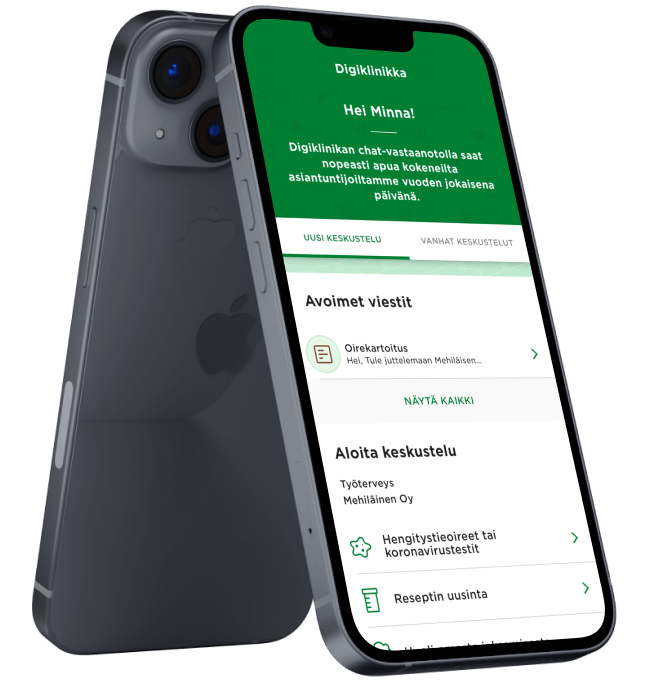
Logging in on a browser
If needed, you can also use OmaMehiläinen on a browser on both a mobile device and a computer.
Starting to use the OmaMehiläinen app is easy
With the easy-to-use app, you can use our services on your mobile device, anytime and anywhere.
Download the app on your mobile device
You can find the app in Apple’s App StoreExternal link and the Google Play StoreExternal link.
Log in to the app with your online banking credentials
Concerned about information security? Find out more in the FAQ section.
After identification, you can choose the service you want and use it
Set your PIN or biometric identification in the app to log in faster!
OmaMehiläinen’s features
Digital Clinic always at your service
You can talk to a doctor remotely without an appointment, and the clinic’s emergency services are available around the clock every day.
Get help in minutes
A health care professional is always on call at Digital Clinic, and you can get help for many different symptoms in minutes.
Remote appointments at Digital Clinic are more affordable than visiting a doctor in person and they also save you time!
Security has been taken into account
In OmaMehiläinen, we use strong identification with online banking credentials.
In the app, you can select this as the confirmation method when booking an appointment and set a PIN or biometric identification (fingerprint or facial recognition) in the app.
Professionals for various needs and situations
From general practitioners and mental health experts to dental care professionals, Digital Clinic has a wide range of professionals to help you.
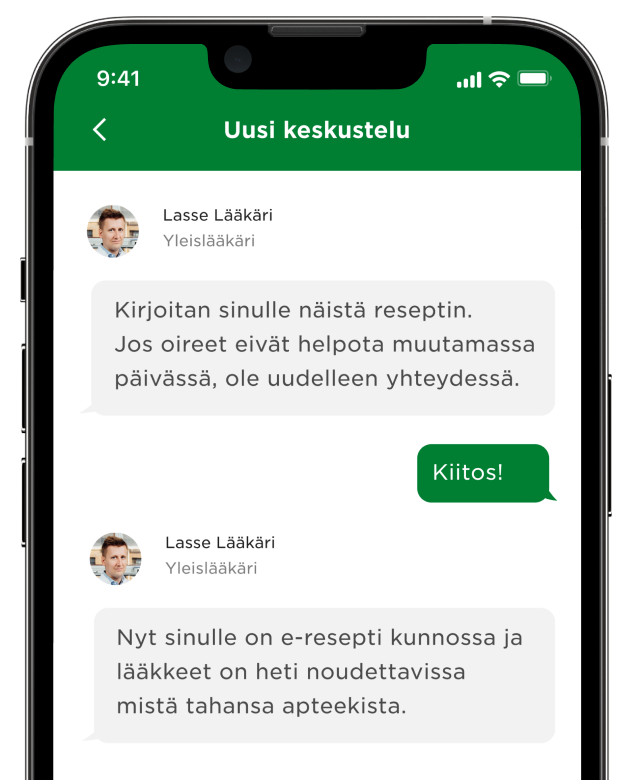
How the OmaMehiläinen mobile app works
Video (44 sec) about how the OmaMehiläinen mobile app works
.png)
Are you an occupational health customer of Mehiläinen?
In the app, you can see the information of your occupational health team and use occupational health services.
The prescription renewal service and the Digital Clinic can also be accessed by our occupational health customers if they are included in the company’s occupational health agreement. You can access the agreement in the application or by contacting your employer.
Does your sports club use Mehiläinen Sports Hospital?
OmaUrheilu is part of the OmaMehiläinen app. In OmaUrheilu, you can easily view the information and tailored services of your club’s designated health care team as well as your benefits, instructions in case of sports accidents and interesting content related to the health of athletes. Once you have registered for OmaUrheilu under your own club, you will accumulate financial support that will be paid to your club by using Mehiläinen’s services.
.png)
FAQ
You can download the OmaMehiläinen mobile app to your iOS phone from the App Store or to your Android phone from the Google Play Store. The app requires iOS 15 or later or Android 9.0 or later.
You can log in to the app using your Finnish online banking credentials or Mobile ID. After identification, you can log in to the app with fingerprint or facial recognition, or with a PIN code you created while logging in.
The OmaMehiläinen mobile app is available for download to iOS and Android devices.
You can download the OmaMehiläinen mobile app to your iOS phone from the App Store or to your Android phone from the Google Play Store. The app requires iOS 14 or later or Android 7.0 or later.
At Mehiläinen, you can act on behalf of another person in electronic services, during appointments, and when booking an appointment, for example, by phone.
Once the right to act on behalf is established, you can link a minor child or an adult under your care to your family profile in OmaMehiläinen.
You can find your appointment in your future events in the Home view. The registration button is activated 20 minutes before the appointment. You can then register for the appointment by selecting “Register”. The app will tell you which floor and room to go to.
Make sure that you have allowed notifications for the app in your phone settings. You can also manage notifications and other service messages in the OmaMehiläinen app (My information – Settings – Marketing and service messages).
You can manage app permissions in your phone settings, as well as in the app (My information – Settings – Marketing and service messages). Please note that if you turn off notifications, you will not receive reminders about future appointments or completed test or examination results, among other things.
Your health information will not be stored on the device. Instead, it is retrieved from the Mehiläinen patient information system when you use the app. The user’s identifying information, based on which the health information is retrieved, is encrypted using technology provided by the platform developer. Information security is attended to by the developer on a regular basis.
When you log in to OmaMehiläinen for the first time, you create a PIN code so that a third party will not be able to log in to OmaMehiläinen, even if they get their hands on the device.
The user of the app must ensure that the device is always updated to the latest available version of the operating system. The OmaMehiläinen mobile app must always be updated to the latest available version.
You can start using strong identification through the OmaMehiläinen app (My information – Bookings – Allow online booking only when strongly identified).
If you do this, you can only book appointments with strong identification or through our customer service.
You can renew prescriptions written at Mehiläinen via the Prescriptions section. The price of the prescription renewal will be shown when you renew your prescription. You can renew multiple prescriptions at the same time.
To renew a prescription, you will need to enter the details of your Kela card and your payment card on the My Information page in OmaMehiläinen. Please also enter a valid email address.
Please note that not all prescriptions can be renewed without contacting a healthcare professional.
Digital Clinic is a service where you can contact a healthcare professional 24/7. Through Digital Clinic, you can contact our professionals about any health issue. We will look after you and guide you to the correct treatment path if we cannot help you at Digital Clinic.
To use Digital Clinic, you will need to enter the details of your Kela card and your payment card on the My Information page in OmaMehiläinen. Please also enter a valid email address.
The fee for using Digital Clinic is displayed before the chat starts. If we are not able help you, the service will be free of charge. However, we reserve the right to charge a fee for your appointment if your condition needs to be examined more extensively by a doctor.
Yes, you can. Anyone can log in to the service using their personal online banking credentials. However, if you have not used Mehiläinen’s services before, the service will not display any previous appointment history.
If your online banking credentials do not work with other services either, we recommend that you contact your bank.
On Android devices, please note that after using an identification app, the app will be running in the background and tapping the app icon will always restart the app. So please open the app from the most recently used apps to avoid restarting the app.
Please try uninstalling and reinstalling the app.
If there is a problem, please contact us using the feedback form.
You will always need your own personal online banking credentials to use OmaMehiläinen.
In OmaMehiläinen, only you can view your health information retrieved from Mehiläinen’s patient information system.
If you add a person to your family profile and specifically allow them to see and manage your health information in the family profile settings, they will also be able to see your information.
In OmaMehiläinen’s data protection settings, you can also allow the Mehiläinen professionals taking part in your care to view information you have added to OmaMehiläinen (including vaccinations and personal entries).
If you accept the invitation, your spouse will only be able to see your name.
If you specifically allow your spouse to view and manage your health information in the family profile settings, they will see all of your information in OmaMehiläinen in the same way it is displayed to you and, for example, book appointments for you.
You can delete your OmaMehiläinen profile by following these steps:
1. Log in
2. In the bottom right corner, select “Me”
3. Select “My information”
4. Select “Delete profile”
After this, you can uninstall the OmaMehiläinen app.
Try closing the app completely and then opening it again. If this does not help, make sure you are using the latest version of the app. If necessary, update the app.
The notification settings for apps are configured in the phone settings – these are not affected by your selections in OmaMehiläinen.If you opt out of app notifications, you will not receive notifications about new messages on the Digital Clinic, reminders about upcoming appointments or new test results, for example.You can manage marketing and service message permissions for electronic channels (text messages, email) in the My Information section of the OmaMehiläinen app.