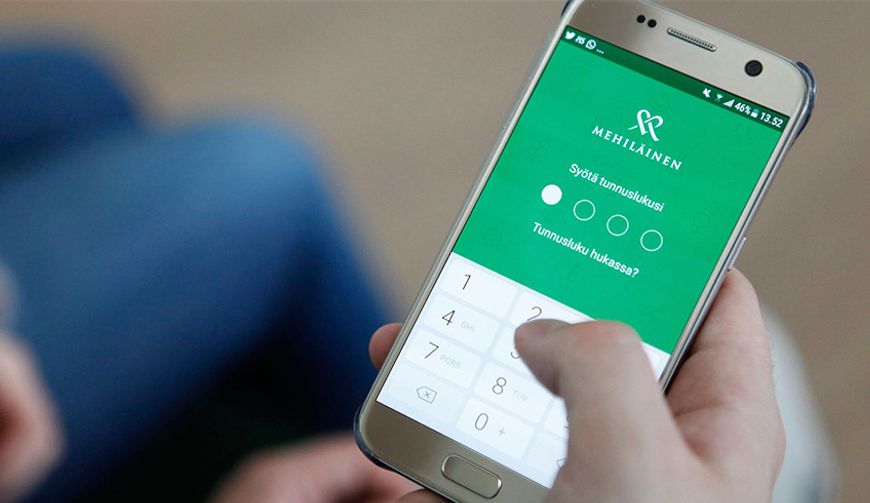

How to join the video appointment via computer
Attending the online appointment requires:
- Computer (with web camera and headphones)
- Internet connection
- Online banking credentials when logging in to OmaMehiläinen online service (strong identification)
- Recommended browsers: Google Chrome or Microsoft Edge
How to prepare:
- Install Google ChromeExternal link or Microsoft EdgeExternal link browser, if you do not have either installed.
- If you wish to use other browsers than Google Chrome or Microsoft Edge, you will need to install teams app to your computer, you can install it hereExternal link
How to join the video appointment via computer:
1. Log in with your online banking credentials to OmaMehiläinen online service.
2. On Events page, click the start button on the booked appointment. We recommend you to join approx. 5min before the appointment starts.
3. Start -button will open a new tab on your browser. On the new tab, click ‘Join on the web instead’ to open the video connection. If you have installed the Microsoft teams app on your computer, click the pop-up Open Microsoft Teams.
4. On the next tab enter your name and click Join now. If your browser asks you to allow access to microphone & camera, give access to both.
5. The video appointment will start when Mehiläinen practioner joins the video call.
6. You can turn your camera on or off by tapping the ![]() symbol and mute/unmute your
symbol and mute/unmute your
microphone by tapping the ![]() symbol.
symbol.
7. End the appointment by tapping the ![]() symbol.
symbol.
If you have not joined the online appointment on time, Mehiläinen practitioner will try to reach you one time by phone (unknown caller). If you experience technical difficulties in joining the appointment, wait for the practitioner to call you. You can also read our Q&A below.